After covering some basics about the SAP Conversational AI platform and account creation it is time to create the first bot.
This example is rather simple: We will create a bot and equip it with the skill to greet and tell jokes.
Getting Started
Log in to your SAP CAI platform account and press the START WITH A TEMPLATE button.
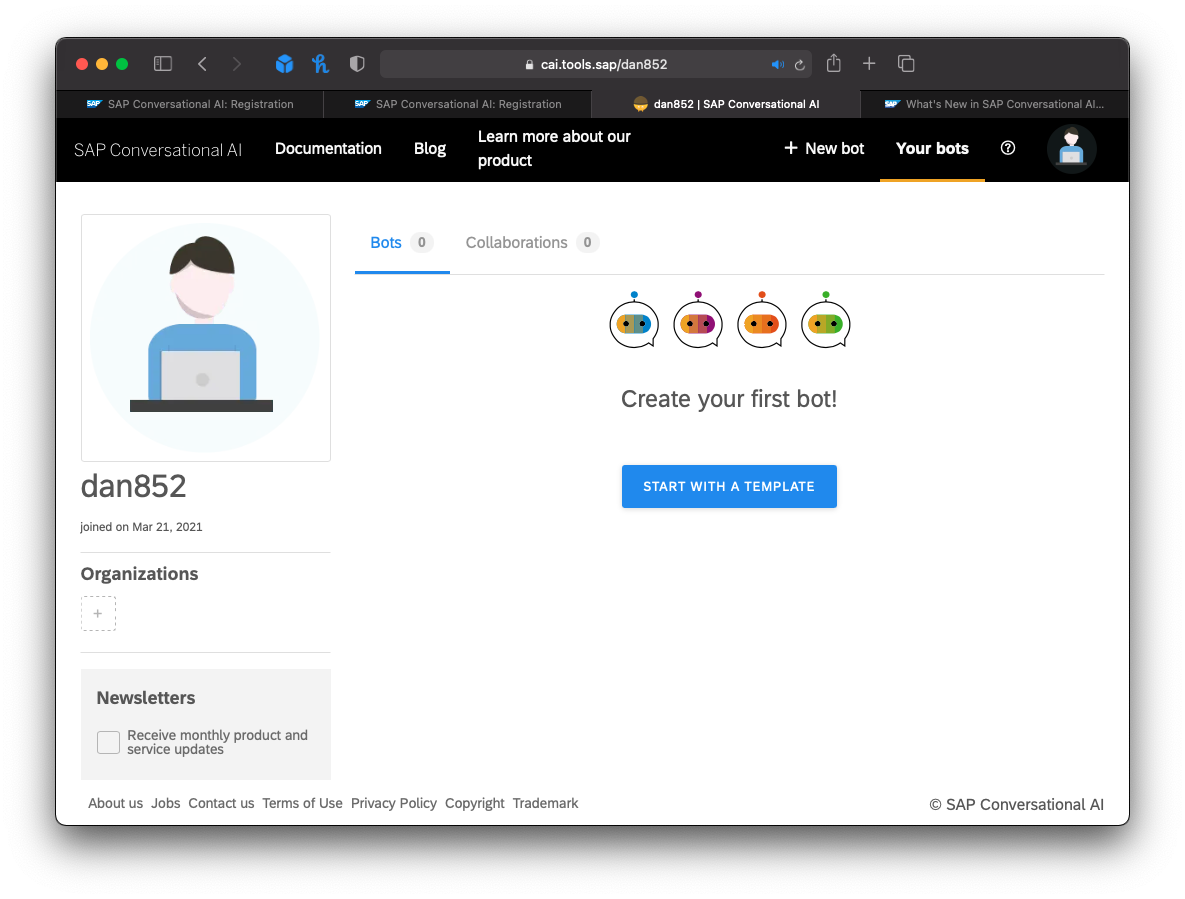
What do You Want Your Chatbot to Do?
The first step is to decide if your bot should perform actions or retrieve answers from FAQ documents.
What is the difference? The first option enables your bot to create a certain business object, like an invoice. It can also pass information to the user which interacts with your bot.
A so-called FAQ bot will route the user based on his to a document in your FAQ document. This bot acts more like an answering machine, pointing out where in the FAQ the user will find the answer to his problem.
In this example, we choose the Perform Actions option.
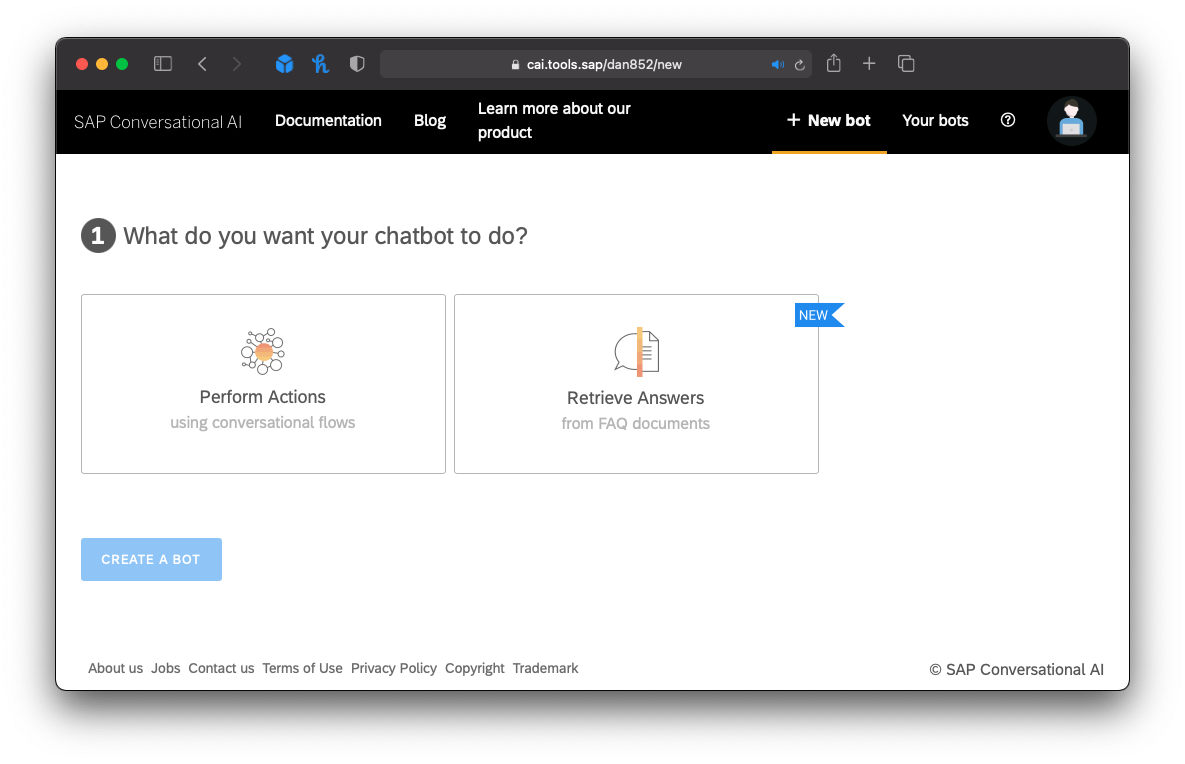
Select Predefined Skills for Your Bot
A skill handles certain parts of the conversation. There a three different type of skills to distinguish:
- Business Skills are related to the main actions of your bot
- Floating Skills create a better user experience, like the ability for small talks or greeting the user
- Fallback Skills are used to redirect the user request to a human agent in case your bot doesn’t know how to react to the user input
Choose Greetings and Small Talk and proceed to the next step.
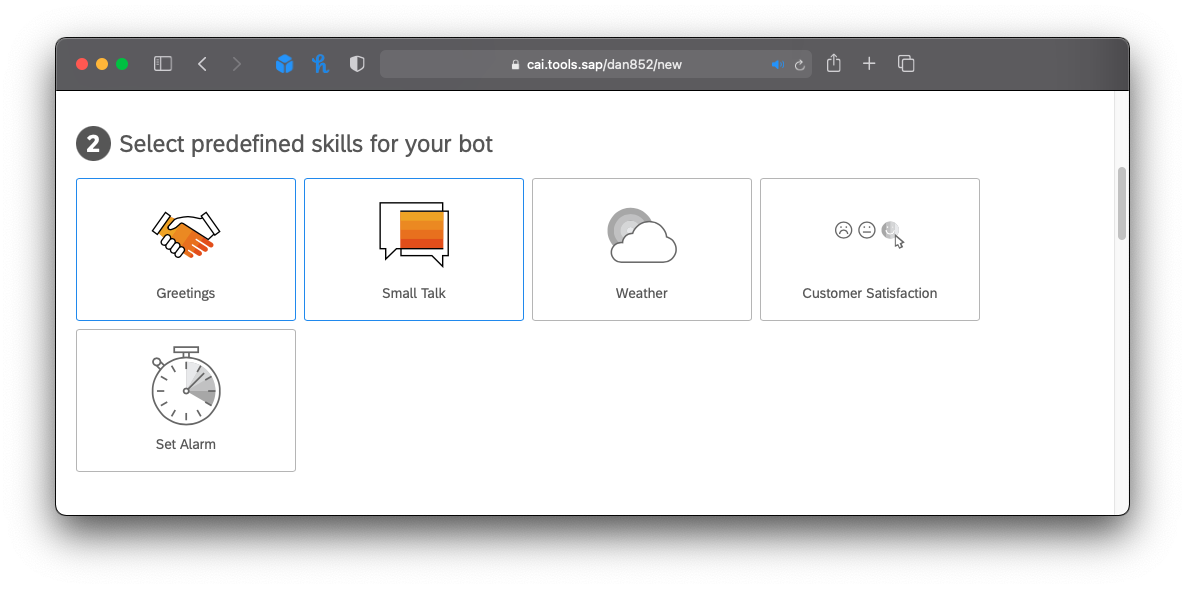
Set General Details and Topics
Enter the name of your bot (here: hello-bot) and give it a description if desired.
Please take a moment to decide the topics of your bot. The chosen topics influence the word terminology. They also improve the learning of your bot, giving it some context in which field it operates.
Choose the topic Fun.
Pick the default language for your bot. Additional languages can be added in a later step.
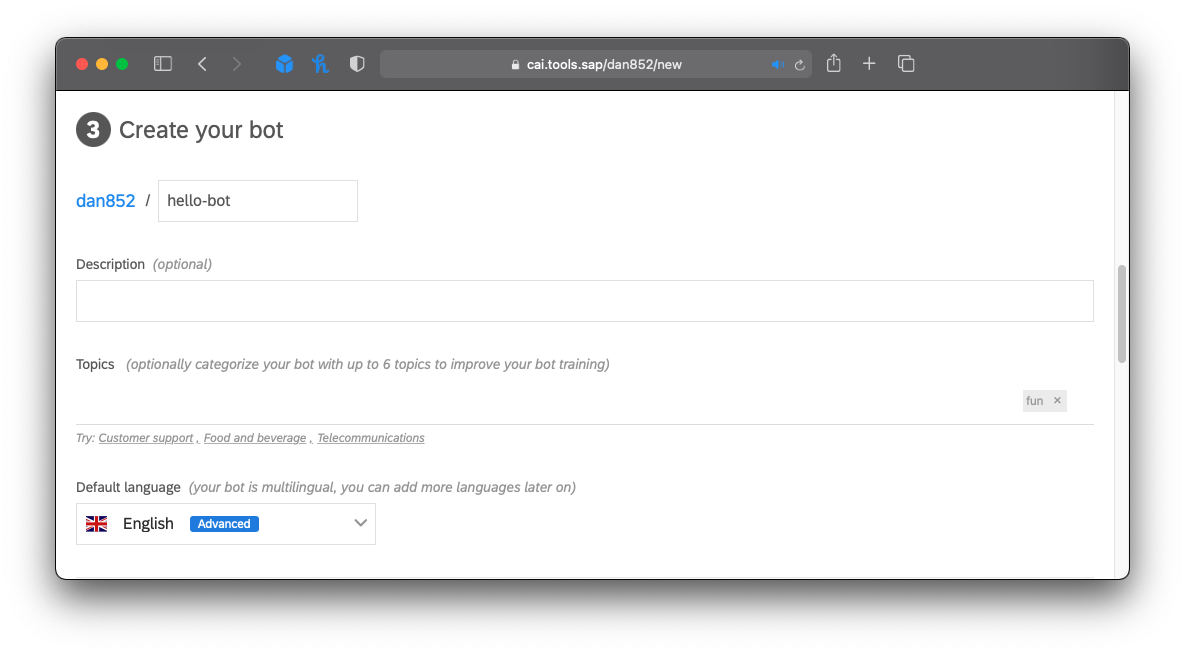
Choose a Data Policy
Next, choose a data policy. Choose from the provided options according to your needs. These parameters influence how the conversations between your bot and the user are stored and processed on the platform. This step is a requirement based on the General Data Protection Regulation (GDPR).
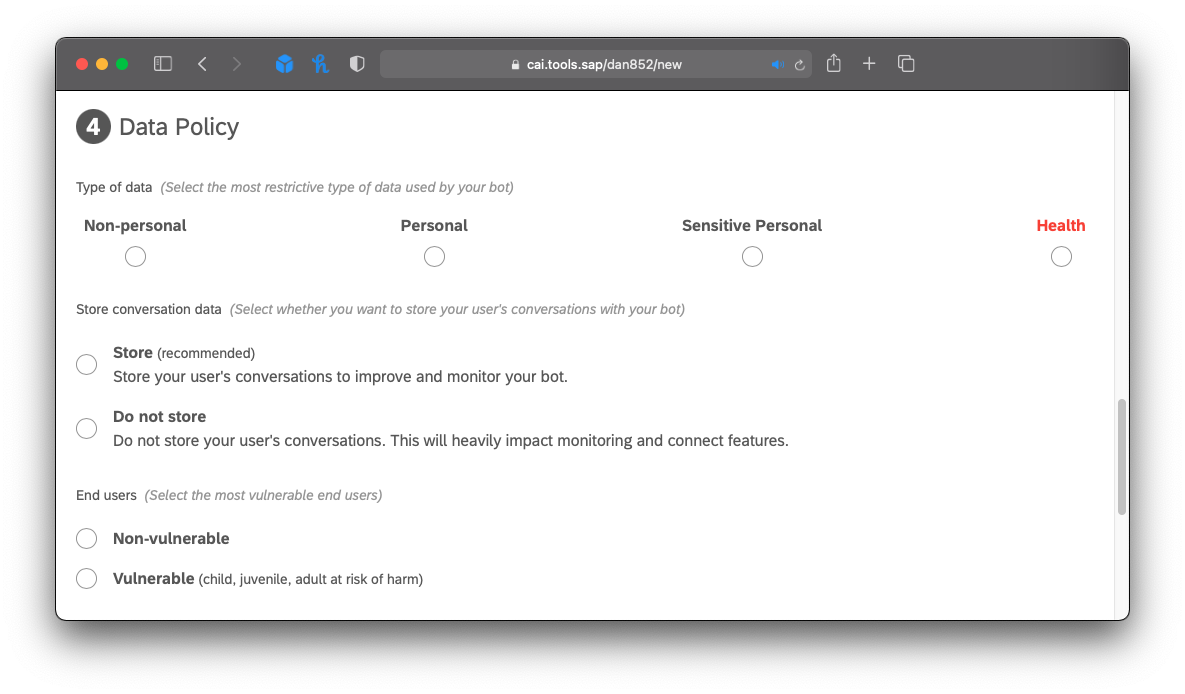
Choose Non-personal, Store, and Non-vulnerable. This means that no personal data is processed, the conversations are stored on the platform and the end-users are not part of vulnerable age groups, like children.
Bot Visibility
Your bot visibility can either be Private or Public. Public Bots can be used by everyone on the platform. If you set the visibility to private, your bot is only accessible for you and selected developers.
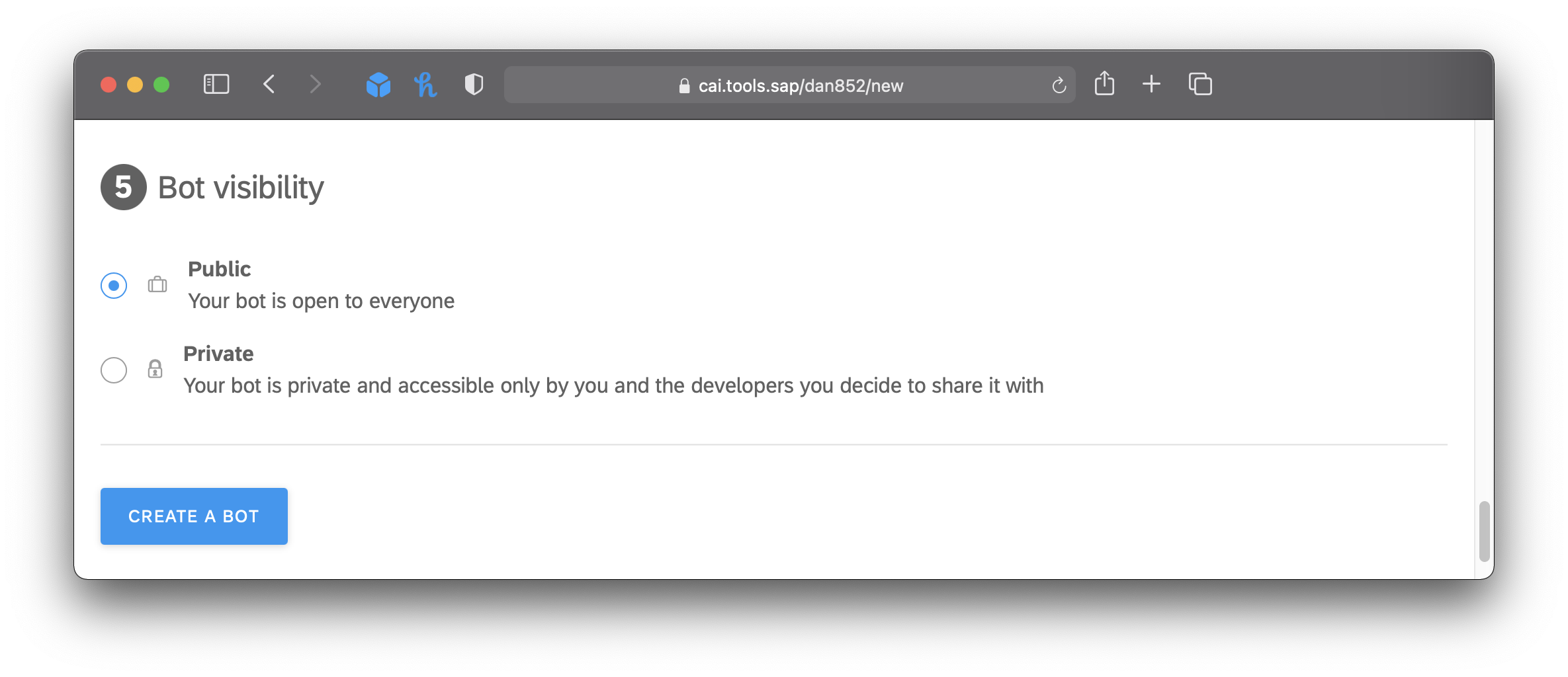
Finish the creation process by pressing on CREATE A BOT.
Testing Your Bot
After the setup process is done, you can start testing your bot. Press Chat Preview in the bottom right corner to start a conversation.
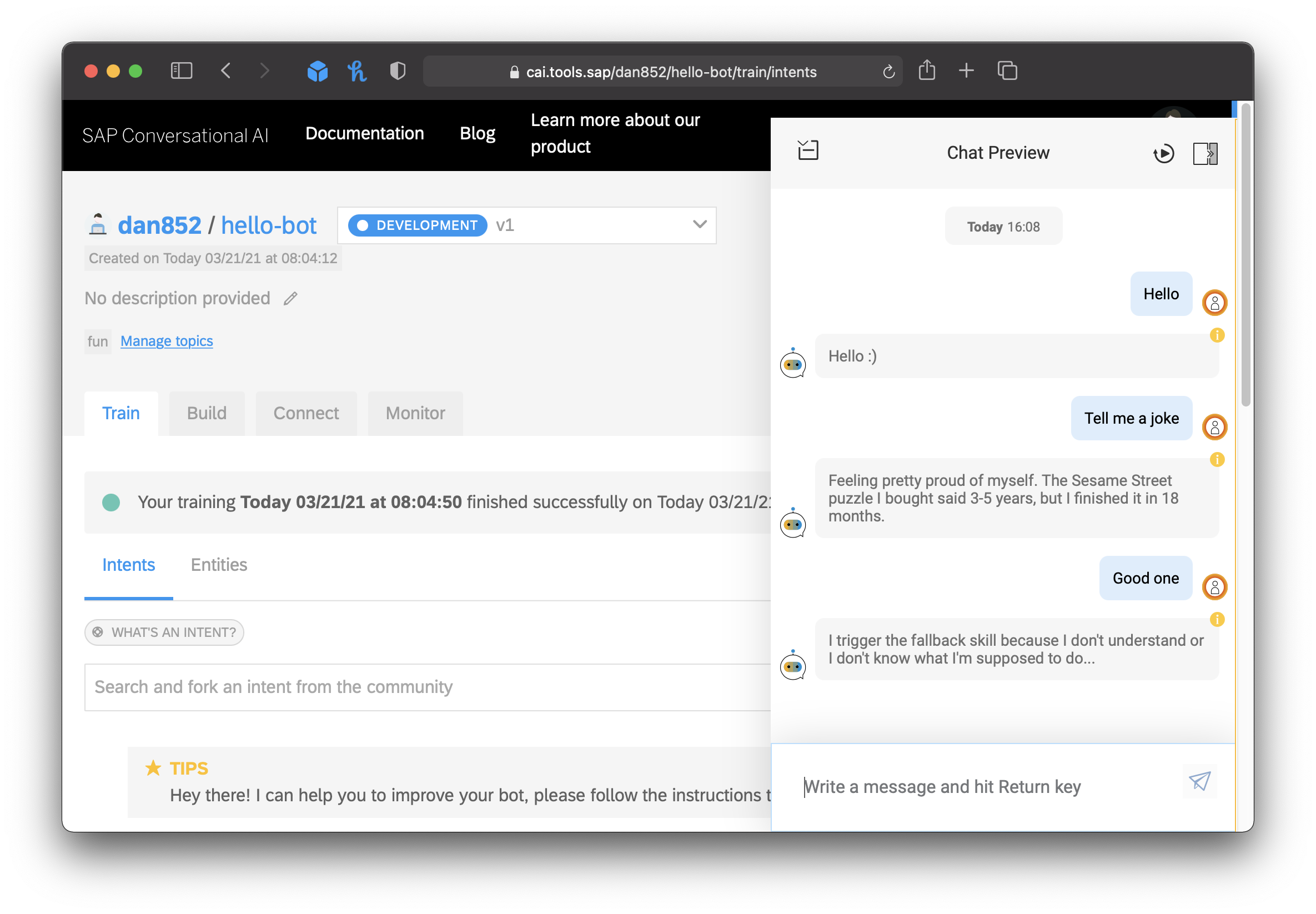
Since we picked the fun topic our bot was already trained in telling some jokes. You can also see that the bot didn’t know what to do with the last message sent, so he triggered the fallback skill.